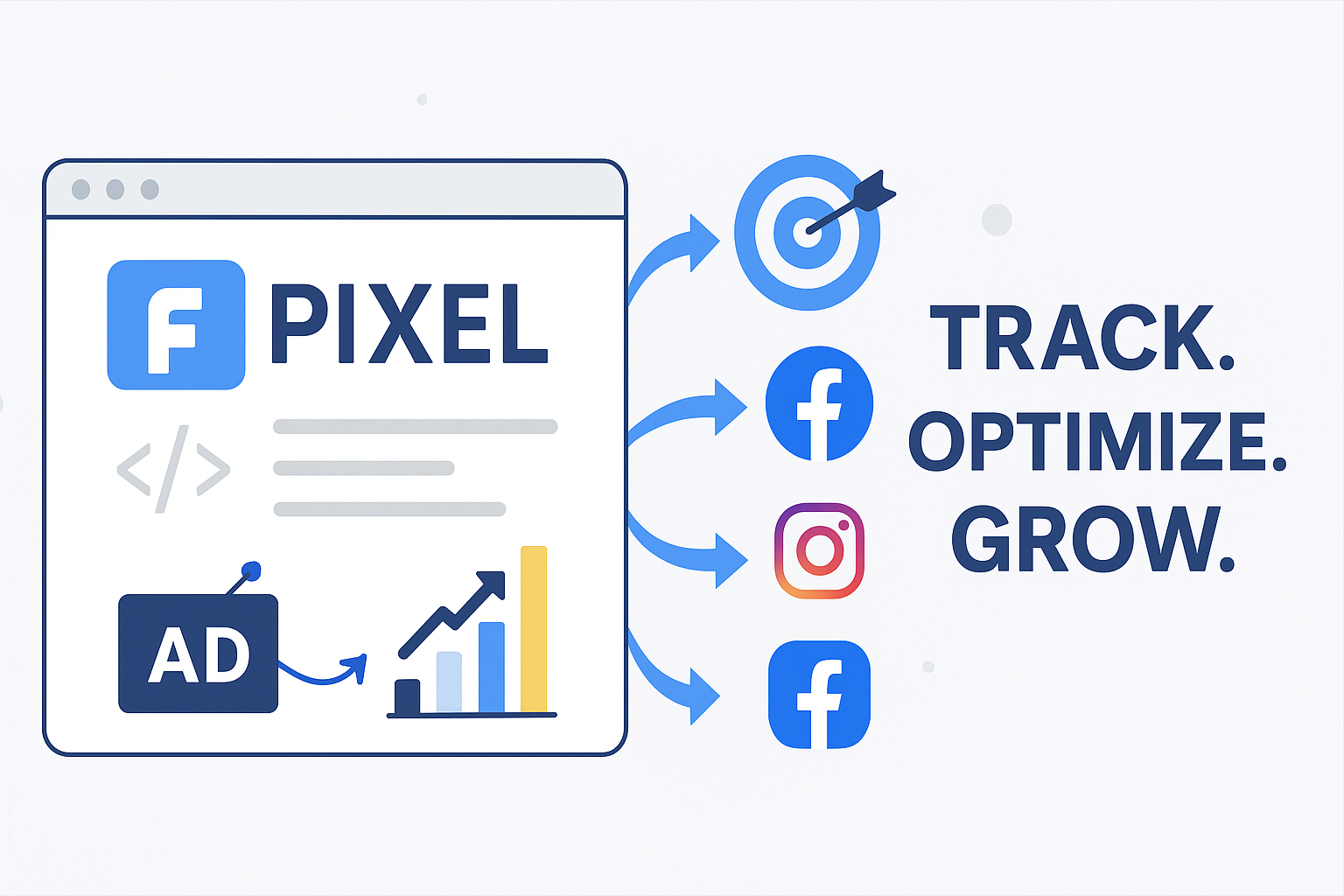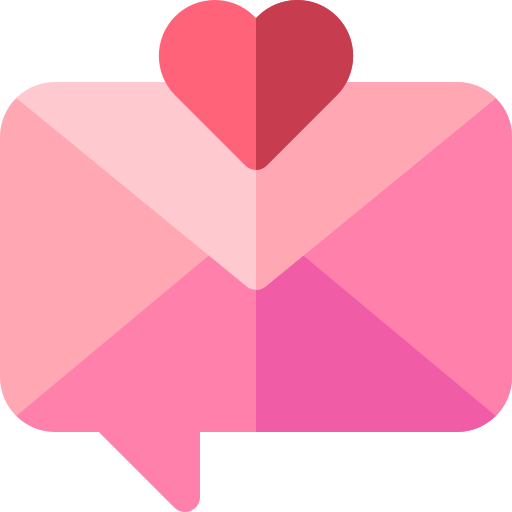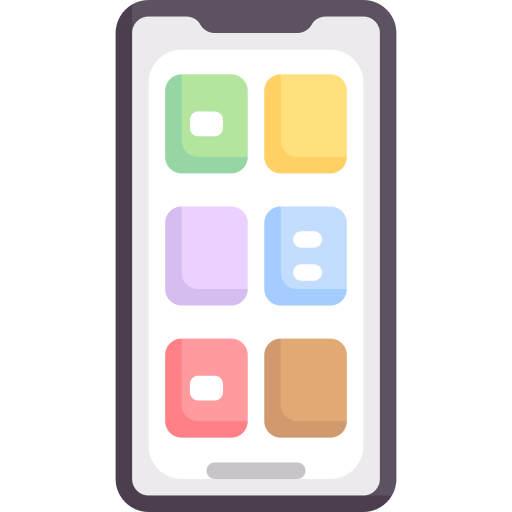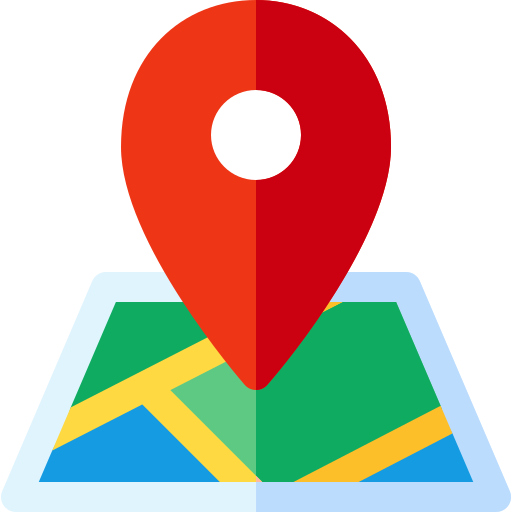How to Set Up Facebook Pixel (and Why Your Business Needs It)
If you’re running Facebook or Instagram ads and aren’t using the Facebook Pixel, you’re leaving money on the table. 💸
In this detailed guide, we’ll cover:
- What Facebook Pixel is
- Why your business needs it
- Step-by-step setup instructions
- How to test and verify it's working
- Pro tips for maximizing its impact
What is Facebook Pixel?
The Facebook Pixel is a piece of code that you add to your website. It tracks visitors' actions—like page views, add-to-cart events, and purchases—and sends that data back to Facebook.
This data allows you to:
- Measure ad performance
- Retarget website visitors
- Optimize ads for specific conversions
- Build Lookalike Audiences
In simple terms: it helps you understand your audience’s behavior and makes your ads smarter and more profitable.
Why You Need Facebook Pixel
Here’s why every business—whether you’re a Shopify store owner, WordPress site manager, or agency—should install it:
🔍 Better Tracking: Know exactly how many conversions your ads generate.
🎯 Retargeting: Show ads to people who visited your site but didn’t buy.
📈 Optimized Ads: Let Facebook’s AI optimize for people most likely to convert.
👥 Lookalike Audiences: Find new customers who behave like your best existing ones.
💡 Ajay’s Pro Tip: Even if you're not running ads right now, set up the Pixel early to start collecting data for future campaigns.
Step-by-Step: How to Set Up Facebook Pixel
1️⃣ Create Your Pixel
- Go to Meta Business Suite (business.facebook.com).
- Click ‘Data Sources’ > ‘Pixels’.
- Click ‘Add’ to create your Pixel.
- Name your Pixel and enter your website URL.
✅ Done? Great—next step!
2️⃣ Add Pixel Code to Your Website
🚀 For Shopify:
- Go to Online Store > Preferences.
- Find the Facebook Pixel ID field.
- Paste your Pixel ID (from Business Suite).
That’s it—Shopify handles the rest!
🖥 For WordPress (Manual Method):
- Copy your Pixel code.
- Go to Appearance > Theme Editor.
- Paste the code before the closing
</head>tag in your theme’s header.php file.
OR
Use a Plugin:
- Install ‘PixelYourSite’ or ‘Insert Headers and Footers.’
- Paste your Pixel code into the header section.
🔧 For Other Platforms:
- Use Google Tag Manager to insert your Pixel (great for multiple sites).
- Or manually add the Pixel code to your site’s
<head>tag.
3️⃣ Set Up Standard Events
Events track specific actions like:
- ViewContent
- AddToCart
- Purchase
You can:
- Use Shopify’s built-in events (auto-installed).
- Use plugins for WordPress (like PixelYourSite).
- Manually add event code snippets where needed (e.g., on the thank-you page).
💡 Ajay’s Tip: Start with basics like PageView and Purchase, then expand to deeper events later.
How to Test Your Pixel
✅ Use the Meta Pixel Helper (Chrome Extension) to:
- Confirm if your Pixel is firing correctly.
- Check which events are triggered.
- Troubleshoot any errors.
Always test after installation to ensure tracking is working perfectly.
Best Practices for Facebook Pixel
🔹 Install Early: Data collection is crucial, even before you start advertising.
🔹 Enable Advanced Matching: This improves tracking accuracy using user data like email or phone number.
🔹 Use Custom Conversions: Track unique events or funnel steps that matter to your business.
🔹 Set Up Aggregated Event Measurement: This is essential for compliance with Apple’s iOS 14+ privacy changes.
🔹 Keep It Updated: Whenever you change site themes or structure, double-check that your Pixel is still intact.
Real-World Example: A Shopify Success Story
One of my clients—a Shopify store—was running ads without Pixel data. We set up the Pixel + abandoned cart event tracking. The result?
➡️ CTR increased by 30%
➡️ ROAS doubled within 2 months
➡️ ROAS doubled within 2 months
👉 Moral of the story: Data-driven ads always win.
Final Thoughts
Whether you’re new to digital marketing or running sophisticated ad campaigns, Facebook Pixel is a must-have tool for understanding your audience and optimizing performance.
Need help installing or troubleshooting your Pixel? I’m just a message away. 😊
📧 Email: shahajay213@gmail.com
📞 Phone: +91 9004609949
📞 Phone: +91 9004609949
Ajay Shah — How can I help you?
Posted on: 27-04-2025